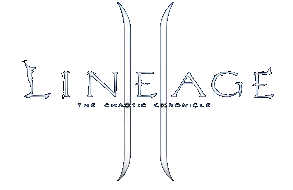Please do the steps below to slipstream Windows XP SP2 and create bootable CD. 1. Create a folder called OS on your hard drive (for examples: c:\os).
2. In this folder create three sub-folder called BOOT, ROOT, and SP
3. Copy the entire Windows XP CD (or extract the ISO) into folder ROOT.
4. Rename or delete C:\OS\ROOT\SUPPORT\TOOLS\deploy.cab.
5. Download the updated Deploy Tools from http://www.microsoft.com/downloads/details.aspx?familyid=3e90dc91-ac56-4665-949b-beda3080e0f6
6. copy the updated Deploy Tools to the folder C:\OS\ROOT\SUPPORT\TOOLS\
7. Rename the deploy tools file to deploy.cab
8. Copy your Service Pack file into C:\OS
9. Rename the Service Pack file to SP.EXE
10. Click Start > Run...
11. Type in the following command in the Open text box:
C:\OS\SP.EXE /U /X:C:\OS\SP
12. Click the OK button.
>>>> Files will extract. Dialog will close when complete
>>>>Apply the Service Pack:
13. Click Start > Run...
14. Type in one of the following command in the Open text box:
C:\OS\SP\I386\UPDATE\UPDATE.EXE /S:C:\OS\ROOT
15. Click the OK button.
>>>>>When integration has completed successfully, click the OK button.
>>>>>Create bootable windows xp iso image
16. Download the bootable file from http://www.magiciso.com/bin/bootxp.bif to C:\OS\BOOT
17. Run MagicISO
18. Select File > New... from the menu
19. Select Tools > Load Boot Image... from the menu.
20. Choose "From bootable image file" option.
21. Input C:\OS\BOOT\bootxp.bif into "From bootable image file"
22. Click OK
23. Select File > Properties... from the menu.
24. Enter volume name(Please look up the correct volume name within the appindex below this email) into the Volume Label
25. Enter "Win32" into "System Identifier"
26. Enter "Microsoft Corporation" into Publisher.
27. Choose "ISO" Page
28. Choose "Joliet" Option
29. Choose " ISO Level 2" option
30. Click the OK button.
31. Locate the folder C:\OS\ROOT in Local File Tree Panel of MagicISO
32.Select everything under C:\OS\ROOT and drag it from Local File View Panel to ISO File View Panel
33. Select File > Save... from the menu. (Using filename with c:\winxp-sp2.iso)
34. Select Tools > Burn CD/DVD Image with ISO...
35. Input c:\winxp-sp2.iso into "CD Image File"
36. Choose "CD/DVD-RW DRIVER"
37. Select "Write Speed"
38. Choose "Mode 1"
39. Click "Burn"
Romanian
Vă rugăm să faceţi paşii de mai jos pentru a siaj Windows XP SP2 şi de a crea CD de boot.
1. Creaţi un folder denumit sistem de operare pe hard disk (pentru exemple: c: \ os).
2. În acest dosar a crea trei sub-folder denumit BOOT, ROOT, şi SP
3. Copiaţi întreg Windows XP CD-ul (sau extras ISO) în folderul rădăcină.
4. Redenumi sau şterge C: \ OS \ ROOT \ SUPPORT \ TOOLS \ Deploy.cab.
5. Descărcaţi actualizate Implementaţi Tools din http://www.microsoft.com/downloads/details.aspx?familyid=3e90dc91-ac56-4665-949b-beda3080e0f6
6. copie actualizată Implementaţi Instrumente pentru folderul C: \ OS \ ROOT \ SUPPORT \ TOOLS \
7. Redenumiţi instrumente disloca fişierul Deploy.cab
8. Copia dvs. Service Pack în fişierul C: \ OS
9. Redenumiţi fişierul Service Pack pentru SP.EXE
10. Faceţi clic pe Start> Run ...
11. Tip în următoarea comandă în caseta de text Open:
C: \ OS \ SP.EXE / U / X: C: \ OS \ SP
12. Faceţi clic pe butonul OK.
>>>> Fişierele vor extrage. Dialog se va închide complet atunci când
>>>> Aplicare Service Pack:
13. Faceţi clic pe Start> Run ...
14. Tip într-una din următoarea comandă în caseta de text Open:
C: \ OS \ SP \ I386 \ UPDATE \ Update.exe / S: C: \ OS \ ROOT
15. Faceţi clic pe butonul OK.
>>>>> Când integrare a finalizat cu succes, faceţi clic pe butonul OK.
>>>>> Crea bootable iso imagine ferestre xp
16. Descărcaţi fişierul boot-abil de la http://www.magiciso.com/bin/bootxp.bif la C: \ OS \ BOOT
17. Run MagicISO
18. Selectaţi File> New ... din meniul
19. Selectaţi Instrumente> imagine de boot de încărcare ... din meniu.
20. Alegeţi "Din bootable imagine dosar" opţiune.
21. Intrare C: \ OS \ boot \ bootxp.bif în "Din fişier imagine de boot"
22. Faceţi clic pe OK
23. Selectaţi File> Properties ... din meniu.
24. Introduceţi numele de volum (Vă rugăm să căutaţi numele volumul corect în appindex acest e-mail de mai jos) în Etichetă volum
25. Introduceţi "Win32" în "identificator sistem"
26. Introduceţi "Microsoft Corporation" în Publisher.
27. Alegeţi "ISO" Page
28. Alegeţi "Joliet" Opţiunea
29. Alegeţi "ISO Level 2" opţiunea
30. Faceţi clic pe butonul OK.
31. Găsiţi folderul C: \ OS \ ROOT în Local File Tree Panoul de MagicISO
totul 32.Select sub C: \ OS \ ROOT şi trageţi-l de la Local File Vezi Panoul de la ISO View File Panel
33. Selectaţi Fişier> Salvare ... din meniu. (Utilizarea filename cu c: \ WinXP-sp2.iso)
34. Selectaţi Tools> Burn CD / DVD imagine cu ISO ...
35. Intrare c: \ WinXP-sp2.iso în "CD Image File"
36. Alegeţi "CD / DVD-RW DRIVER"
37. Selectaţi "Viteză de scriere"
38. Alegeţi "Mode 1"
39. Faceţi clic pe "Burn"
Nou! Faceţi clic pe cuvintele de mai sus pentru a vedea traducerile alternative. Renunţaţi